In this blog post I will show how to update the computer BIOS during my task sequence on SCCM. This demonstration will specifically show a Dell BIOS upgrade but the concept could be applied to other manufactures or firmware devices like laptop batteries.
1) I place all of my Dell BIOS updates in folders based on the model and then create an SCCM package pointing to the "Dell BIOS" folder. That way I only have to have one SCCM package that contains all my Dell BIOS updates.
2) Create one Run Command Line sequence for each model you need to upgrade. In each sequence I point to the same package containing all of my Dell BIOS upgrades and in the command line point to the folder inside the package that contains the BIOS upgrade for a particular model. I got the command for the silent install by looking at the readme text file from Dell.
3) Clicking the options tab you can add conditions that must all be true in order for the sequence to run. Our conditions will use WMI to see if the BIOS is below the newest version and therefor needs to be upgraded and verify if the BIOS upgrade that this sequence points to is for the computer model being imaged. The two screen shots below demonstrate these conditions.
4) To discover the WMI string you need to match against on your machine run PowerShell and type in the command shown in the screen shot below.

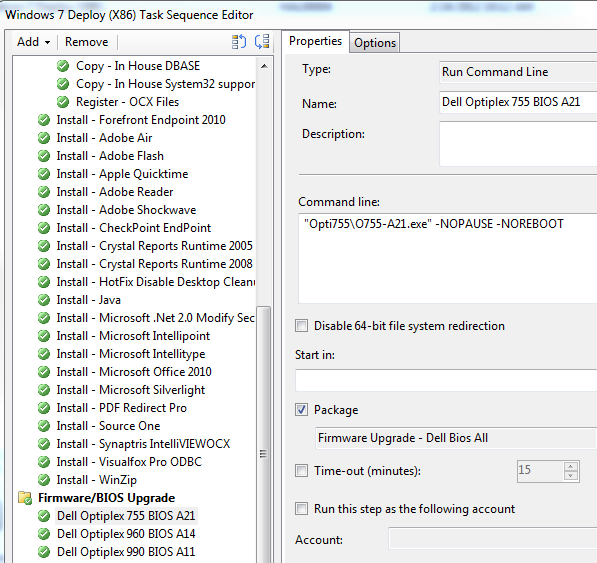



Excellent Post, really appreciate it!
ReplyDelete